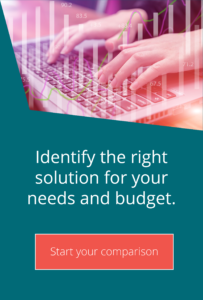Using MOVEit Transfer for sharing folders
Technical top tips for MOVEit MFTHistorically, MOVEit Transfer folder sharing has been problematic for administrators. Each user you wanted to share folders with needed an account and access had to be granted onto the folder. Whilst this seems quite straightforward, it led to an increased workload for administrators and – in some cases – required additional admin staff or API based scripts to manage.
MOVEit Transfer now includes a fully-fledged folder sharing option, which simplifies the management of these folders. In short, administrators can grant users the ability to share folders with other users, or even to invite people who do not currently have user accounts.
Getting Started with MOVEit Transfer folder sharing
MOVEit Transfer folder sharing is provided by granting a user ‘Share’ permission to a folder. This is performed in the folder access screen.
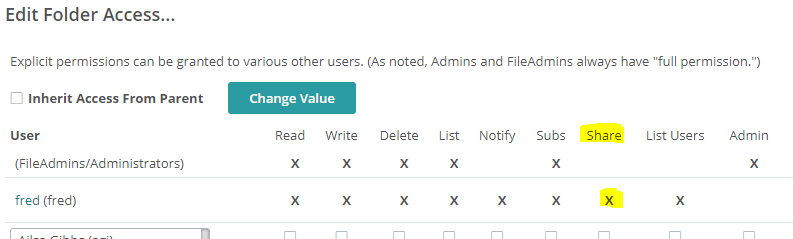
By default, if you grant someone ‘Share’ permission, they also get all other permissions except Admin. You can remove these other permissions if you wish (although, there is nothing to stop the user creating a temporary account for themselves with full access).
File Sharer View
The end user (‘Sharer’) can then grant permissions to the folder by navigating to it and clicking the gear icon at the end of the row:
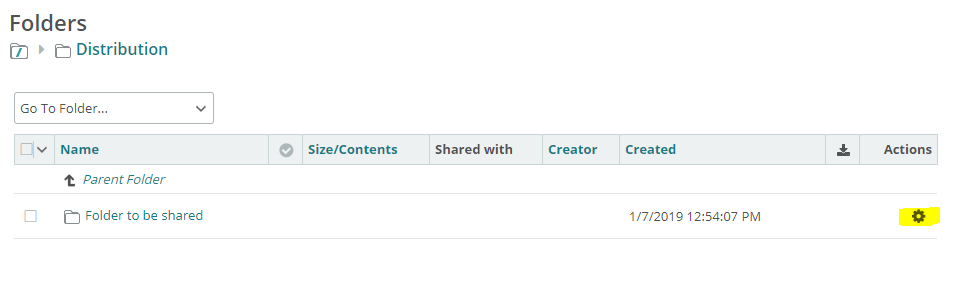
The administrator can then see which permissions have already been granted to users and add in new users by clicking on the ‘Add Users/Groups’ button.
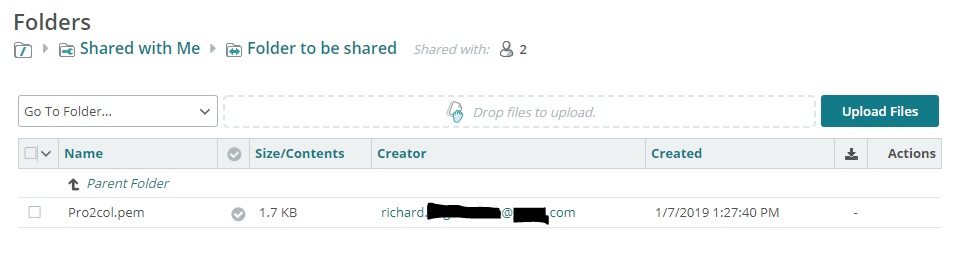
Existing users can be added by searching on either their userid or name; alternatively, they can be selected from your contacts list. By entering just an email address that doesn’t already exist in the MOVEit system, a new temporary account is added instead. An email similar to this is then sent to that user, inviting them to log in:
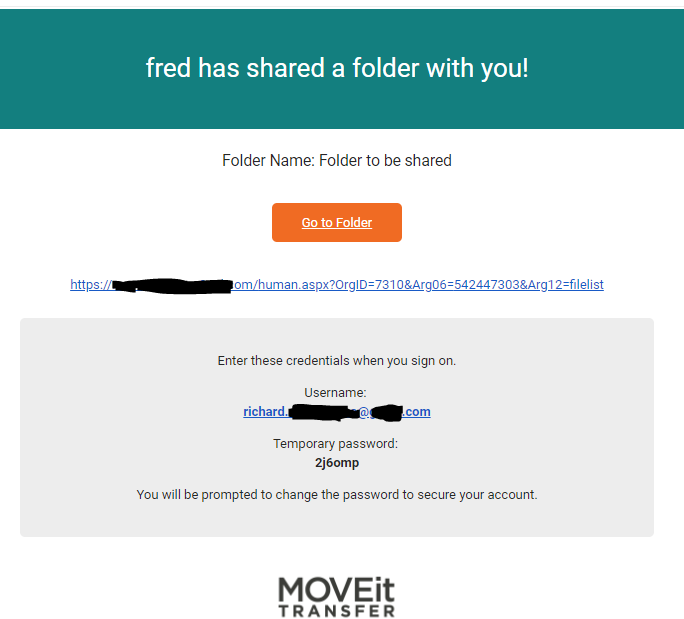
File Receiver view
Once signed in, the user has a limited access to MOVEit – effectively just the folders that have been shared.
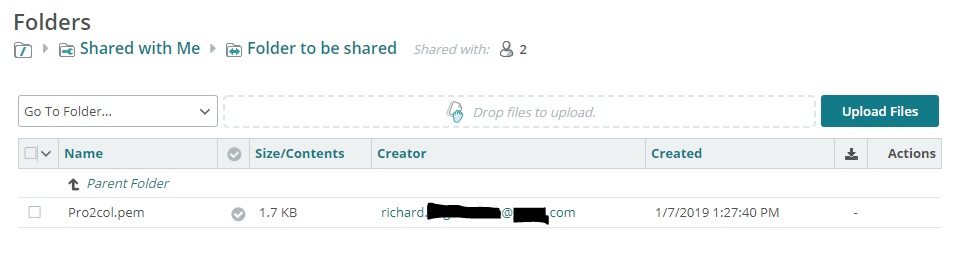
As you can see, they are able to see how many users the folder is shared with, but not the names. However any files uploaded into the folder will show who the creator is, so if anonymity is a concern for you, you should update the display options accordingly.
Some Notes


Guides:

Need UK-based MOVEit support?
We are certified Progress MOVEit Titanium Partners and our team includes the UK’s leading MOVEit expert.
See our range of support and consultancy services to help you get the most out of your MOVEit solution.